Here are two options for erasing the text:
- Using pytesseract OCR.
- Finding white (and small) connected components.
Both solution build a mask, dilate the mask and use cv2.inpaint for erasing the text.
Using pytesseract:
- Find text boxes using
pytesseract.image_to_boxes.
- Fill the boxes in the mask with
255.
Code sample:
import cv2
import numpy as np
from pytesseract import pytesseract, Output
# Tesseract path
pytesseract.tesseract_cmd = "C:\\Program Files\\Tesseract-OCR\\tesseract.exe"
img = cv2.imread('ShortAndInteresting.png')
# https://stackoverflow.com/questions/20831612/getting-the-bounding-box-of-the-recognized-words-using-python-tesseract
boxes = pytesseract.image_to_boxes(img, lang='eng', config=' --psm 6') # Run tesseract, returning the bounding boxes
h, w, _ = img.shape # assumes color image
mask = np.zeros((h, w), np.uint8)
# Fill the bounding boxes on the image
for b in boxes.splitlines():
b = b.split(' ')
mask = cv2.rectangle(mask, (int(b[1]), h - int(b[2])), (int(b[3]), h - int(b[4])), 255, -1)
mask = cv2.dilate(mask, np.ones((5, 5), np.uint8)) # Dilate the boxes in the mask
clean_img = cv2.inpaint(img, mask, 2, cv2.INPAINT_NS) # Remove the text using inpaint (replace the masked pixels with the neighbor pixels).
# Show mask and clean_img for testing
cv2.imshow('mask', mask)
cv2.imshow('clean_img', clean_img)
cv2.waitKey()
cv2.destroyAllWindows()
Mask:
Finding white (and small) connected components:
- Use
mask = cv2.inRange(img, (230, 230, 230), (255, 255, 255)) for finding the text (assume the text is white).
- Finding connected components in the mask using
cv2.connectedComponentsWithStats(mask, 4)
- Remove large components from the mask - fill components with large area with zeros.
Code sample:
import cv2
import numpy as np
img = cv2.imread('ShortAndInteresting.png')
mask = cv2.inRange(img, (230, 230, 230), (255, 255, 255))
nlabel, labels, stats, centroids = cv2.connectedComponentsWithStats(mask, 4) # Finding connected components with statistics
# Remove large components from the mask (fill components with large area with zeros).
for i in range(1, nlabel):
area = stats[i, cv2.CC_STAT_AREA] # Get area
if area > 1000:
mask[labels == i] = 0 # Remove large connected components from the mask (fill with zero)
mask = cv2.dilate(mask, np.ones((5, 5), np.uint8)) # Dilate the text in the maks
cv2.imwrite('mask2.png', mask)
clean_img = cv2.inpaint(img, mask, 2, cv2.INPAINT_NS) # Remove the text using inpaint (replace the masked pixels with the neighbor pixels).
# Show mask and clean_img for testing
cv2.imshow('mask', mask)
cv2.imshow('clean_img', clean_img)
cv2.waitKey()
cv2.destroyAllWindows()
Mask:
Clean image:
Note:
- My assumption is that you know how to split the image into contours, and the only issue is the present of the text.