This is an example of html code :
<div class="container-fluid" id="about">
<div class="row">
<div id="mainsubtitle">Something</div>
<h1>Validation of the email address</h1>
</div>
</div>
How can I adjust height (blue area) of the div and h1 element to have