I'm starting to learn the Rust language and I have an issue with rust-analyzer vscode extension.
- It doesn't provide code completion as shown in the link: https://rust-analyzer.github.io/manual.html#magic-completions
- Vscode shows notification as shown in the picture below:
This picture doesn't provide me with any additional info about root of the problem. I tried to find articles related to my error, but failed. Please help!
UPD1.
Screenshot of directory:
Screenshot of Cargo.toml contents:
guessing_game directory was created with cargo new guessing_game command