The problem is that the IEEE 754 Standard for Floating-Point Arithmetic is imprecise by design. Virtually every programming language suffers because of this.
IEEE 754 is an extremely complex topic and when you study it for months and you believe you understand fully, you are simply fooling yourself!
Accurate floating point value comparisons are difficult and error prone. Think long and hard before attempting to compare floating point numbers!
The Excel program gets around the issue by cheating on the application side. VBA on the other hand follows the IEEE 754 spec for Double Precision (binary64) faithfully.
A Double value is represented in memory using 64 bits. These 64 bits are split into three distinct fields that are used in binary scientific notation:
- The SIGN bit (1 bit to represent the sign of the value: pos/neg)
- The EXPONENT (11 bits, biased in value by +1023)
- The MANTISSA (53 bits, 52 bits stored + 1 bit implied)
The mantissa in this system leverages the fact that all binary numbers begin with a digit of 1 and so that 1 is not stored in the bit-pattern. It is implied, increasing the mantissa precision to 53-bits for normal values.
The math works like this: Stored Value = SIGN VALUE * 2^UNBIASED EXPONENT * MANTISSA
Note that a stored value of 1 for the sign bit denotes a negative SIGN VALUE (-1) while a 0 denotes a positive SIGN VALUE (+1). The formula is SIGN VALUE = (-1) ^ (sign bit).
The problem always boils down to the same thing.
The vast majority of real numbers cannot be expressed precisely
within this system which introduces small rounding errors that propagate
like weeds.
It may help to think of this system as a grid of regularly spaced points. The system can represent ONLY the point-values and NONE of the real numbers between the points. All values assigned to a float will be rounded to one of the point-values (usually the closest point, but there are modes that enforce rounding upwards to the next highest point, or rounding downwards). Conducting any calculation on a floating-point value virtually guarantees the resulting value will require rounding.
To accent the obvious, there are an infinite number of real numbers between adjacent representable point-values on this grid; and all of them are rounded to the discreet grid-points.
To make matters worse, the gap size doubles at every Power-of-Two as the grid expands away from true zero (in both directions). For example, the gap length between grid points for values in the range of 2 to 4 is twice as large as it is for values in the range of 1 to 2. When representing values with large enough magnitudes, the grid gap length becomes massive, but closer to true zero, it is miniscule.
With your example numbers...
1.24 is represented with the following binary:
Sign bit = 0
Exponent = 01111111111
Mantissa = 0011110101110000101000111101011100001010001111010111
The Hex pattern over the full 64 bits is precisely: 3FF3D70A3D70A3D7.
The precision is derived exclusively from the 53-bit mantissa and the exact decimal value from the binary is:
0.2399999999999999911182158029987476766109466552734375
In this instance a leading integer of 1 is implied by the hidden bit associated with the mantissa and so the complete decimal value is:
1.2399999999999999911182158029987476766109466552734375
Now notice that this is not precisely 1.24 and that is the entire problem.
Let's examine 1.42:
Sign bit = 0
Exponent = 01111111111
Mantissa = 0110101110000101000111101011100001010001111010111000
The Hex pattern over the full 64 bits is precisely: 3FF6B851EB851EB8.
With the implied 1 the complete decimal value is stored as:
1.4199999999999999289457264239899814128875732421875000
And again, not precisely 1.42.
Now, let's examine 1.6:
Sign bit = 0
Exponent = 01111111111
Mantissa = 1001100110011001100110011001100110011001100110011010
The Hex pattern over the full 64 bits is precisely: 3FF999999999999A.
Notice the repeating binary fraction in this case that is truncated
and rounded when the mantissa bits run out? Obviously 1.6 when
represented in binary base2 can never be precisely accurate in the
same way as 1/3 can never be accurately represented in decimal base10
(0.33333333333333333333333... ≠ 1/3).
With the implied 1 the complete decimal value is stored as:
1.6000000000000000888178419700125232338905334472656250
Not exactly 1.6 but closer than the others!
Now let's subtract the full stored double precision representations:
1.60 - 1.42 = 0.18000000000000015987
1.42 - 1.24 = 0.17999999999999993782
So as you can see, they are not equal at all.
The usual way to work around this is threshold testing, basically an inspection to see if two values are close enough... and that depends on you and your requirements. Be forewarned, effective threshold testing is way harder than it appears at first glance.
Here is a function to help you get started comparing two Double Precision numbers. It handles many situations well but not all because no function can.
Function Roughly(a#, b#, Optional within# = 0.00001) As Boolean
Dim d#, x#, y#, z#
Const TINY# = 1.17549435E-38 'SINGLE_MIN
If a = b Then Roughly = True: Exit Function
x = Abs(a): y = Abs(b): d = Abs(a - b)
If a <> 0# Then
If b <> 0# Then
z = x + y
If z > TINY Then
Roughly = d / z < within
Exit Function
End If
End If
End If
Roughly = d < within * TINY
End Function
The idea here is to have the function return True if the two Doubles are Roughly the same Within a certain margin:
MsgBox Roughly(3.14159, 3.141591) '<---dispays True
The Within margin defaults to 0.00001, but you can pass whatever margin you need.
And while we know that:
MsgBox 1.60 - 1.42 = 1.42 - 1.24 '<---dispays False
Consider the utility of this:
MsgBox Roughly(1.60 - 1.42, 1.42 - 1.24) '<---dispays True
@chris neilsen linked to an interesting Microsoft page about Excel and IEEE 754.
And please read David Goldberg's seminal What Every Computer Scientist Should Know About Floating-Point Arithmetic. It changed the way I understood floating point numbers.