So I have a Row and two containers; first for selection of page and second for navigating to that selected page. I pass a string value to the 2nd container for identification which page should I navigate towards.
Asked
Active
Viewed 1,269 times
0
-
1You can use a Navigator for specific part of your page. So your left container will stay and on push/pop the right container will change. Have a look at this question? Seems similar to what you want. https://stackoverflow.com/questions/50986350/flutter-navigation-for-part-of-screen – Muhammad Faiq May 04 '22 at 10:57
-
checking nowwwww – John May 04 '22 at 10:57
-
@MuhammadFaiq I checked the link but I dont see anything about how container1 selection can affect container 2, do you have any idea or solution to do this? – John May 04 '22 at 13:09
2 Answers
0
use NavigationRail
example:
import 'package:flutter/material.dart';
void main() => runApp(const MyApp());
class MyApp extends StatelessWidget {
const MyApp({Key? key}) : super(key: key);
static const String _title = 'Flutter Code Sample';
@override
Widget build(BuildContext context) {
return const MaterialApp(
title: _title,
home: MyStatefulWidget(),
);
}
}
class MyStatefulWidget extends StatefulWidget {
const MyStatefulWidget({Key? key}) : super(key: key);
@override
State<MyStatefulWidget> createState() => _MyStatefulWidgetState();
}
class _MyStatefulWidgetState extends State<MyStatefulWidget> {
int _selectedIndex = 0;
@override
Widget build(BuildContext context) {
return Scaffold(
body: Row(
children: <Widget>[
NavigationRail(
selectedIndex: _selectedIndex,
onDestinationSelected: (int index) {
setState(() {
_selectedIndex = index;
});
},
labelType: NavigationRailLabelType.selected,
destinations: const <NavigationRailDestination>[
NavigationRailDestination(
icon: Icon(Icons.favorite_border),
selectedIcon: Icon(Icons.favorite),
label: Text('First'),
),
NavigationRailDestination(
icon: Icon(Icons.bookmark_border),
selectedIcon: Icon(Icons.book),
label: Text('Second'),
),
NavigationRailDestination(
icon: Icon(Icons.star_border),
selectedIcon: Icon(Icons.star),
label: Text('Third'),
),
],
),
const VerticalDivider(thickness: 1, width: 1),
// This is the main content.
Expanded(
child: Center(
child: Text('selectedIndex: $_selectedIndex'),
),
)
],
),
);
}
}
Mohamed Amin
- 997
- 2
- 12
- 29
0
here is the simple solution, you can add page or widget to list then add setstate and index of widget to button onPressed function. when you pressed to button its gonna show the page
class MyHomePage extends StatefulWidget {
const MyHomePage({Key? key}) : super(key: key);
@override
State<MyHomePage> createState() => _MyHomePageState();
}
class _MyHomePageState extends State<MyHomePage> {
int _selectedIndex = 0;
final screen = [
const Center(child: Text('Home')),
const Center(child: Text('Search')),
];
@override
Widget build(BuildContext context) {
return Scaffold(
body: Row(
children: [
Container(
width: 200,
color: Colors.red,
child: Column(
children: [
IconButton(
onPressed: () {
setState(() {
_selectedIndex = 0;
});
},
icon: Icon(Icons.home)),
IconButton(
onPressed: () {
setState(() {
_selectedIndex = 1;
});
},
icon: Icon(Icons.search)),
],
),
),
screen[_selectedIndex]
],
),
);
}
}
B. Mercan
- 51
- 1
- 9