There's already a question about writing Shell Extensions up to Windows 10 here:
How to write a shell extension in C++?
Since Windows 11, the right-click context menu has changed:
A new Share menu has also been created:
How do I create an entry in this new menu? I know that previous Shell Extensions are accessible via the "Show more options" entry, but that's not what I am looking for.
There is limited material on the Internet about this subject. So far, I have found:
This blog post about what possibilities Windows 11 offers and some limited information about involved classes. However it does not give enough information to get started.
This detailed article about how to do it. It gives step-by-step instructions on how to do it and provides an example, but it does not work.