Assume we want to select an image file using PyQt5, read the image using OpenCV, execute cleanPlate with the loaded image, and display some result in the UI of PyQt5.
Design a simple "Form" using Qt Designer.
For example, the form has two buttons and a label (the label is used for showing an image).
When "Open" button is pressed, read the image to self.img using OpenCV:
filename = QFileDialog.getOpenFileName(self, "Open files", "", "Only Support(*.jpg *.png *.xmp)")
self.img = cv2.imread(filename[0])
When "Clean Plate" button is pressed, execute the algorithm using OpenCV.
Use self.img as input image to the algorithm.
Prepare the result to be shown in the UI using OpenCV.
Convert the image from NumPy array to QPixmap, and update the label to show the image.
Example:
# Get the label for showing new_image in the UI.
label = self.findChild(QLabel, 'newImageLabel')
# Draw the contour on self.img (store the result in new NumPy array named "imgae")
image = cv2.drawContours(self.img.copy(), [location], 0, (0, 255, 0), 4)
# Resize image to fit to the dimensions of label (this is just an example - we may also choose to modify the label size).
image = cv2.resize(image, [label.width(), label.height()], interpolation=cv2.INTER_AREA)
# Convert new image color format to BGRA (assume Qt preferred color format is BGRA).
image = cv2.cvtColor(image, cv2.COLOR_BGR2BGRA)
# Convert new_image from NumPy array to QPixmap (Format_ARGB32 applies BGRA color format).
qimage = QImage(image, image.shape[1], image.shape[0], image.strides[0], QImage.Format_ARGB32)
qpix = QPixmap(qimage)
label.setPixmap(qpix)
Example for OpenCV result showed in the UI:
Sample Form in Qt Designer:
Sample input image (plate1.jpg):
Complete code sample:
import cv2
import numpy as np
import imutils
import pytesseract as tess
from matplotlib import pyplot as plt
from PyQt5.QtWidgets import QApplication, QWidget, QPushButton, QLineEdit, QFileDialog, QLabel
from PyQt5.QtGui import QImage, QPixmap
from PyQt5 import uic
import sys
tess.pytesseract.tesseract_cmd = r'C:\Program Files\Tesseract-OCR\tesseract.exe' # I am using Windows
class UI(QWidget):
def __init__(self):
super().__init__()
uic.loadUi("GUI.ui", self)
button = self.findChild(QPushButton, 'openPushButton')
button.clicked.connect(self.open)
button2 = self.findChild(QPushButton,'cleanPlatePushButton')
button2.clicked.connect(self.cleanPlate)
self.img = None # Initialize the image to None
def open(self):
filename = QFileDialog.getOpenFileName(self, "Open files", "", "Only Support(*.jpg *.png *.xmp)")
#self.lineEdit.setText(filename[0])
#global userinput
#userinput = self.lineEdit.text()
# Read the selected image from file into the NumPy array self.img (OpenCV applies BGR pixel format).
self.img = cv2.imread(filename[0])
def cleanPlate(self):
# Use self.img as input to the "Clean Plate" algorithm
gray_img = cv2.cvtColor(self.img, cv2.COLOR_BGR2GRAY)
bfilter = cv2.bilateralFilter(gray_img, 11, 17, 17)
edged = cv2.Canny(bfilter, 30, 200)
keypoints = cv2.findContours(edged.copy(), cv2.RETR_TREE, cv2.CHAIN_APPROX_SIMPLE)
contours = imutils.grab_contours(keypoints)
contours = sorted(contours, key=cv2.contourArea, reverse=True)[:10]
location = None
for contour in contours:
approx = cv2.approxPolyDP(contour, 10, True)
if len(approx) == 4:
location = approx
break
# Maskng plate
mask = np.zeros(gray_img.shape, np.uint8)
new_image = cv2.drawContours(mask, [location], 0, 255, -1)
(x,y) = np.where(mask==255)
(x1, y1) = (np.min(x), np.min(y))
(x2, y2) = (np.max(x), np.max(y))
cropped_image = gray_img[x1:x2+1, y1:y2+1]
text = tess.image_to_string(cropped_image, lang='eng')
print("Number Detected Plate Text : ",text)
# Get the label for showing new_image in the UI.
label = self.findChild(QLabel, 'newImageLabel')
# Draw the contour on self.img (store the result in new NumPy array named "imgae")
image = cv2.drawContours(self.img.copy(), [location], 0, (0, 255, 0), 4)
# Resize image to fit to the dimensions of label (this is just an example - we may also choose to modify the label size).
image = cv2.resize(image, [label.width(), label.height()], interpolation=cv2.INTER_AREA)
# Convert new image color format to BGRA (assume Qt preferred color format is BGRA).
image = cv2.cvtColor(image, cv2.COLOR_BGR2BGRA)
# https://stackoverflow.com/questions/34232632/convert-python-opencv-image-numpy-array-to-pyqt-qpixmap-image
# Convert new_image from NumPy array to QPixmap (Format_ARGB32 applies BGRA color format).
qimage = QImage(image, image.shape[1], image.shape[0], image.strides[0], QImage.Format_ARGB32)
qpix = QPixmap(qimage)
label.setPixmap(qpix)
app = QApplication([])
window = UI()
window.show()
app.exec_()
Content of GUI.ui XML file:
<?xml version="1.0" encoding="UTF-8"?>
<ui version="4.0">
<class>Form</class>
<widget class="QWidget" name="Form">
<property name="geometry">
<rect>
<x>0</x>
<y>0</y>
<width>450</width>
<height>294</height>
</rect>
</property>
<property name="windowTitle">
<string>Form</string>
</property>
<widget class="QPushButton" name="openPushButton">
<property name="geometry">
<rect>
<x>10</x>
<y>10</y>
<width>81</width>
<height>31</height>
</rect>
</property>
<property name="text">
<string>Open</string>
</property>
</widget>
<widget class="QPushButton" name="cleanPlatePushButton">
<property name="geometry">
<rect>
<x>10</x>
<y>50</y>
<width>81</width>
<height>31</height>
</rect>
</property>
<property name="text">
<string>Clean Plate</string>
</property>
</widget>
<widget class="QLabel" name="newImageLabel">
<property name="geometry">
<rect>
<x>110</x>
<y>20</y>
<width>320</width>
<height>240</height>
</rect>
</property>
<property name="text">
<string/>
</property>
</widget>
</widget>
<resources/>
<connections/>
</ui>