I'm trying to put a TreeView inside a ComboBox in WPF so that when the combo box is dropped, instead of a flat list the user gets a hierarchical list and whatever node they select becomes the selected value of the ComboBox.
I've searched quite a bit for how to accomplish this but the best I could find was only peices of potential soltuions that, because I'm ridiculously new to WPF, I couldn't make work.
I have enough knowledge of WPF and databinding that I can get my data into the treeview and I can even get the treeview inside of the combo box, however what I've been able to accomplish doesn't behave properly at all. I've attached a screenshot to show what I mean. In the screenshot the combo box is "open", so the treeview on the bottom is where I can select a node and the treeview "on top" is being drawn on top of the combobox where I want the text/value of the selected node in the tree to be displayed.
Basically what I don't know how to do is how do I get the treeview's currrently selected node to return its value back up to the combobox which then uses it as its selected value?
Here is the xaml code I'm currently using:
<ComboBox Grid.Row="0" Grid.Column="1" VerticalAlignment="Top">
<ComboBoxItem>
<TreeView ItemsSource="{Binding Children}" x:Name="TheTree">
<TreeView.Resources>
<HierarchicalDataTemplate DataType="{x:Type Core:LookupGroupItem}" ItemsSource="{Binding Children}">
<TextBlock Text="{Binding Path=Display}"/>
</HierarchicalDataTemplate>
</TreeView.Resources>
</TreeView>
</ComboBoxItem>
</ComboBox>
Screenshot: