I have a dataframe like as below
test_id,status,total,cnt_days,age
1,passed,234%,3,21
2,passed,54%,5,29
11,failed,21%,4,35
15,failed,20%.21,6,57
51,passed,23%,21,80
75,failed,12%,32,43
df1 = pd.read_clipboard(sep=',')
My objective is to
a) Have dark border lines between rows and column using black color
b) Use Green color for header
c) Use Red color for rows where Total > 30%
d) convert the styled dataframe to a html object
e) Export the styled dataframe to a .xlsx excel file
So, with the help of this post, I tried the below
def highlight(row):
if row['total'] > 30:
return ['background-color: red'] * len(row)
else:
return [''] * len(row)
s = data.style.apply(highlight, axis=1)
#data['Total'] = data['Total'].astype(str) + "%"
s = s.set_properties(
**{'border': '1px black solid !important'}).set_table_styles([{
'selector': '.col_heading',
'props': 'background-color: green; color: black;'
}])
output = s.to_html(index=False)
But this produces incorrect output with gaps between different cells and borders. Another problem is my Total column has % symbol in it. How can I use that to do > 30% check and finally also display the % symbol in output table.
So, I expect my output to be like as below. you can see how there are no gap in borders between each cell and rows. I want the output to be like an excel table.