The below macro runs every 5 minutes. No matter on which Sheet I'm working, it shifts to Sheet2.
.select might be responsible. Is there another way to write the code or prevent shifting, to keep on the sheet where I'm working.
I tried
Application.ScreenUpdating = False
' My macro code here
Application.ScreenUpdating = True
What my macro does
It copies data from some cells of Sheet1
and paste them in list wise every 5 min in Sheet2

My macro code
Sub Macro5()
'Code for running it every 5 min
Application.OnTime Now + TimeValue("00:05:00"), "Macro5", True
'Go to sheet1
Sheets ("Sheet1").Select
'Select some cell
Range ("A1:D1").Select
'Go down with CTRL + ↓
Selection. End (xlDown).Select
'Select 1 cell down using relative reference
ActiveCell.offset (1, 0).Range ("A1").Select
'Come to sheet2
Sheets ("Sheet2").Select
'Select some cells
Range ("I4:L4").Select
'Copy selected cells
Selection.Copy
'Come to sheet1
Sheets ("Sheet1").Select
'Paste that selected value in some cells of sheet 1
Selection.PasteSpecial Paste:=xlPasteValuesAndNumberFormats, Operation:= _
xlNone, SkipBlanks:=False, Transpose:=False
End Sub
There might be some spelling error but ignore it, as the macro runs perfectly on my PC.