I am using OpenCv homography to stitch images together. How can I remove the negative space between the images, as below?
-
what do you mean by negative space? Is the second image the desired result? – Micka Jun 10 '22 at 14:30
-
1have a look at: https://stackoverflow.com/questions/24507593/how-to-draw-inscribed-rectangle-in-fish-eye-corrected-image-using-opencv/24528272#24528272 maybe you can reimplement it in python? – Micka Jun 10 '22 at 14:38
-
1and have a look at: https://stackoverflow.com/a/70566376/2393191 and https://stackoverflow.com/a/70365569/2393191 – Micka Jun 10 '22 at 14:40
-
I created the [largestinteriorrectangle](https://github.com/lukasalexanderweber/lir) for exactly this purpose. Cropping by using the LIR is also available within the [stitching](https://github.com/lukasalexanderweber/stitching) package, which is just a wrapper around opencvs stitching module. – Lukas Weber Jun 20 '22 at 10:48
3 Answers
Suggested solution using OpenCV:
Assume (x0, y0), (x1, y1) are the top left and bottom right coordinates of the region to crop (target rectangle without black margins).
Split the black margins into 4 (or less) contours:
- "Top contour" - upper black area.
The "Top contour" definesy0coordinate. - "Bottom contour" - bottom black area.
The "Top contour" definesy1coordinate. - "Right contour" - right black area.
The "Right contour" definesx1coordinate. - "Left contour" - not exist in the above image (so we have only 3 contours).
The "Left contour" (if exists) definesx0coordinate.
Building a binary "mask" with zeros at the margins and white at the "image part":
We want to build the following binary image:

The sample image you have posted makes it a bit challenging.
There is no "clear cut" for separating the black margins from the image.
There are artifacts that looks like JPEG compression artifacts that makes the procedure more difficult.
Suggestion for making it simpler:
Instead of stitching images in BGR pixel format, stitch images in BGRA pixel format.
Convert the pixels (of the original set of images) from BGR to BGRA, where "A" is an alpha (transparency) channel, filled with 255 (fully opaque).
After stitching the images, the alpha channel of the output supposed to be 255 where pixels are part of an image, and zero in the "black" margins.
The alpha channel of the output gives us the desired binary mask "for free".
For the above sample image, we may use the following stages:
- Convert from BGR to Grayscale and apply threshold.
The threshold was manually set to10by trial an error (with no artifacts it supposed to be1). - Apply opening morphological operation for removing remaining artifacts.
- Find the contour and fill it with white (255) color (fill "holes" - pixels inside the "active area" that are below the threshold).
Cropping rectangle with minimum area:
For separating the background into 4 (or less) contours, we have to make sure that the "black regions" are well split (not connected).
For that purpose we may crop the rectangle with minimum area:
- Find contours (there should be only one).
- Find rectangle with minimum area.
- Crop the rectangle with minimum area.
Finding and analyzing the 4 (or less) contours:
- Get the inverse threshold:
inv_thresh = 255 - thresh. - Find contours once more...
Now we have up to 4 contours (3 in our case) - "Top", "Bottom" and "Right". - Iterate the contours, and identify the left, tight, top and bottom:
For each contour, find the bounding rectangle(x, y, w, h) = cv2.boundingRect(c).
ifx == 0and(h > w)we found the "Left Contour".
ifx + w == image_witdhand(h > w)we found the "Right Contour".
ify == 0and(w > h)we found the "Top Contour".
ify + h == image_heightand(w > h)we found the "Bottom Contour".
Note: There may be rare cases when the above heuristics fails - for prefect solution we may need to compare each contour with all other contours (kind of sorting).
Code sample:
The following code sample also writes "Left", "Right", "Top", "Bottom" as text on a sketch image for testing).
import numpy as np
import cv2
img = cv2.imread('stitched.png') # Read input image
# Build a mask with zeros where pixels are black borders, and 255 otherwise
# Use threshold=10 instead of 1, and use opening operation due to JPEG compression artifacts.
thresh = cv2.threshold(cv2.cvtColor(img, cv2.COLOR_BGR2GRAY), 10, 255, cv2.THRESH_BINARY)[1]
thresh = cv2.morphologyEx(thresh, cv2.MORPH_OPEN, np.ones((3, 3), np.uint8))
# Find contours (there should be only one).
cnts = cv2.findContours(thresh, cv2.RETR_EXTERNAL, cv2.CHAIN_APPROX_NONE)[-2] # Use index -2 for OpenCV 3 and 4 compatibility.
c = cnts[0] # Get the first contour (get the single contour).
cv2.drawContours(thresh, [c], 0, 255, -1) # Fill the contour with 255 (fill dark pixels under threshold inside the contour).
# Find rectangle with minimum area
rect = cv2.minAreaRect(c)
box = np.int0(cv2.boxPoints(rect)) # Find 4 corners all convert from floating point values to int
# Crop the rectangle with minimum area (crop both img and thresh)
(topy, topx) = (np.min(box[:,1]), np.min(box[:,0])) # https://stackoverflow.com/questions/28759253/how-to-crop-the-internal-area-of-a-contour
(boty, botx) = (np.max(box[:,1]), np.max(box[:,0]))
img = img[topy:boty+1, topx:botx+1, :]
thresh = thresh[topy:boty+1, topx:botx+1]
inv_thresh = 255 - thresh # Inverse of thresh.
cnts = cv2.findContours(inv_thresh, cv2.RETR_EXTERNAL, cv2.CHAIN_APPROX_NONE)[-2]
inv_thresh_bgr = cv2.cvtColor(inv_thresh, cv2.COLOR_GRAY2BGR) # inv_thresh_bgr is used for testing.
# Initialize top left and bottom right coordinates to be cropped (values are going apply area without black borders).
x0 = 0
y0 = 0
x1 = img.shape[1]
y1 = img.shape[0]
# Iterate contours:
for c in cnts:
(x, y, w, h) = cv2.boundingRect(c) # Get contour bounding box.
M = cv2.moments(c);cx = int(M["m10"] / M["m00"]);cy = int(M["m01"] / M["m00"]) # Compute the center of the contour (for testing)
if (x == 0) and (h > w):
# Enter here if "c" is the "Left contour" (for the given sample input, code should not reach here)
x0 = w # x0 is deffined by the left contour (x0 is the extreme right of the left contour).
cv2.putText(inv_thresh_bgr, 'Left', (cx, cy), cv2.FONT_HERSHEY_DUPLEX, 1, (0, 255, 0), 2) # Draw text for testing
elif ((x + w) == img.shape[1]) and (h > w):
# Enter here if "c" is the "Right contour"
x1 = x # x1 is deffined by the right contour (x1 is the extreme left coordinate of the right contour)
cv2.putText(inv_thresh_bgr, 'Right', (cx-80, cy), cv2.FONT_HERSHEY_DUPLEX, 1, (0, 255, 0), 2) # Draw text for testing
elif (y == 0) and (w > h):
# Enter here if "c" is the "Top contour"
y0 = h # y0 is deffined by the to contour (y0 is the extreme bottom of the top contour).
cv2.putText(inv_thresh_bgr, 'Top', (cx, cy+10), cv2.FONT_HERSHEY_DUPLEX, 1, (0, 255, 0), 2) # Draw text for testing
elif ((y + h) == img.shape[0]) and (w > h):
# Enter here if "c" is the "Bottom contour"
y1 = y # y1 is deffined by the bottom contour (y1 is the extreme top of the bottom contour).
cv2.putText(inv_thresh_bgr, 'Bottom', (cx, cy+10), cv2.FONT_HERSHEY_DUPLEX, 1, (0, 255, 0), 2) # Draw text for testing
cv2.imwrite('inv_thresh_bgr.png', inv_thresh_bgr) # Save for testing
# Crop the part without black margins.
img = img[y0:y1, x0:x1, :]
cv2.imshow('thresh', thresh) # Show for testing
cv2.imshow('inv_thresh', inv_thresh) # Show for testing
cv2.imshow('inv_thresh_bgr', inv_thresh_bgr) # Show for testing
cv2.imshow('img', img) # Show for testing
cv2.waitKey()
cv2.destroyAllWindows()
Results:
- 30,366
- 4
- 32
- 65
-
What is cv2.moments() doing? I keep getting the following error: cx = int(M["m10"] / M["m00"]);cy = int(M["m01"] / M["m00"]) # Compute the center of the contour (for testing) ZeroDivisionError: float division by zero – Jun 12 '22 at 12:42
-
I used if for writing the green text ("Top", "Bottom", "Right") at the center of the contours. I don't know why it's not working for you (different OpenCV version? different input image?). You can comment it out, and also comment all the `cv2.putText` lines of code. – Rotem Jun 12 '22 at 13:05
-
Try to download the image from your post (`AGSbD.png`), and use it as the input image (`stitched.png`). Make sure the the resolution of `stitched.png` is 1270x463 - that is the image that I used for testing my code. – Rotem Jun 12 '22 at 17:57
-
Is appears as though the problem is arising because in the image I am using, the black is connected around the top right and bottom of the image. Any ideas on how to fix this? – Jun 13 '22 at 01:10
-
I guess there are too many cases my solution is not covering. Post the binary image `inv_thresh`, and I see if I can find a simple fix. – Rotem Jun 13 '22 at 08:14
If you are willing to use a non-OpenCV solution, you can use Imagemagick 7 -trim (or Python Wand, which uses Imagemagick). You can call the Imagemagick command line below from Python using a subprocess.call
Input:
magick stitched_panorama.png -background black -define trim:percent-background=0% -fuzz 5% -trim +repage stitched_panorama_trimmed.png
- 46,825
- 10
- 62
- 80
-
1@Jeru Luke. Thanks. I wondered why although not OpenCV, the post was tagged with Python and Image Processing. So that fit my answer. – fmw42 Jun 10 '22 at 21:35
Using python wand functions, we can do the trimming to0:
from wand.image import Image
from wand.color import Color
import matplotlib.pylab as plt
stitched = plt.imread('images/AGSbD.png')
stitched2 = stitched.copy()
stitched2 = Image.from_array(stitched2)
stitched2.trim(color=Color('rgb(0,0,0)'), percent_background=0.0, fuzz=0)
stitched2 = np.array(stitched2)
plt.figure(figsize=(15,5))
plt.imshow(stitched), plt.axis('off'), plt.title('stitched', size=20)
plt.show()
plt.figure(figsize=(15,5))
plt.imshow(stitched2), plt.axis('off'), plt.title('stitched & trimmed', size=20)
plt.show()
- 21,482
- 2
- 51
- 63