I have a column in a Google Sheet, which in some cases, includes multiple values separated by commas — like this:
| Value |
|---|
| A example |
| B example |
| C example |
| D example |
| A example, E example |
| A example, F example |
| G example, D example, C example |
I would like to count all occurrences of the unique values in this column, so the count should look like:
| Unique value | Occurrences |
|---|---|
| A example | 3 |
| B example | 1 |
| C example | 2 |
| D example | 2 |
| E example | 1 |
| F example | 1 |
| G example | 1 |
Currently, however, when I use =UNIQUE(A2:A), the result gives this:
| Unique value | Occurrences |
|---|---|
| A example | 1 |
| B example | 1 |
| C example | 1 |
| D example | 1 |
| A example, E example | 1 |
| A example, F example | 1 |
| G example, D example, C example | 1 |
Is there a way I can count all of the instances of letters, whether they appear in individually in a cell or appear alongside other letters in a cell (comma-seperated)?
(This looks like a useful answer in Python, but I'm trying to do this in Google Sheets)