EDIT: I solved my issue...take a look at my answer. Correct if it's wrong. Thanks.
Question: For some reason it seems that the progress bar in a WPF app isn't showing the color I require.
Here's the XAML code:
<Window x:Class="TaskbarProgressApp.MainWindow"
xmlns="http://schemas.microsoft.com/winfx/2006/xaml/presentation"
xmlns:x="http://schemas.microsoft.com/winfx/2006/xaml"
Title="MainWindow" Height="350" Width="525">
<Window.TaskbarItemInfo>
<TaskbarItemInfo />
</Window.TaskbarItemInfo>
<Grid>
<ProgressBar x:Name="ProgressBar"
Margin="10"
HorizontalAlignment="Stretch"
VerticalAlignment="Center"
Height="23" Background="{x:Null}" Foreground="DarkRed">
</ProgressBar>
</Grid>
</Window>
Here's the result:
Doesn't look like Dark Red to me...happens to every color :(
Any thoughts ?