Ok, you first have to decide when usng .net what "provider" you are going to use, AND THEN decide what kind of data objects you want to use.
You can use a oracle provider, a sql server provider, or in this case, since we using Access, then we can use EITHER oleDB, or ODBC. Either choice is fine. Most use oleDB providers for Access, but often ODBC is a good choice, especially if down the road you plane to swap out Access for say SQL server.
What the above means in plain English?
You don't want to adopt the external ADODB code and library. That code is NOT .net, and thus you REALLY but REALLY do not want to write your .net code that way. ADODB was written LONG before .net, and is what we call un-managed code (non .net). I strong, but strong suggest you do NOT add a reference to ADODB to your project, and I beyond strong recommend you avoid introduction of a non .net library for doing this!!! We certainly can adopt the oleDB provider in .net, but we will NOT have a direct reference to JET/ACE (the access database engine) in our applcation. As noted, there are some exceptions to this suggesting, but they don't apply to you and here.
Next up:
The design pattern in .net is to create the connection, get the data, and CLOSE the connection. This "pattern" will then be 100% sure that the data base is always closed, and you NEVER have to worry about if the connection is open, closed, or even if you forgot to close the connection!!! So, do this correct, and some "open" connection will never bite you, or will you have to worry about this issue.
You can in some operations keep the connection open for performance, but lets learn to walk before we run so to speak.
next up:
We certainly do NOT want to place and have connection strings all over in our code. Not only is this going to wear out your keyboard, but if you ever need to change the connection, then you going to have to hunt down all that code.
Best to let Visual Studio save that connection in ONE location, and MORE important MANAGE this for you!!!
Next up:
Do you ONLY need to work with mdb files, or do you plan/need to work with accDB files? This is a HUGE issue, and one that you cannot ignore.
next up:
Are you going to use the x32 bit version of the Access database system, or the x64 bit version?
Since your example posted code uses JET (access data engine for mdb files ONLY x32 bit version)?
Then this ALSO means you MUST (and I repeat MUST) force your .net project to run as x32 bits. You cannot use "any cpu", and you cannot use x64 bits, you MUST choose x86 bit size for your .net project. Failure to do so will result in the project not working.
Ok, with the above information?
First up, force/set/be 100% sure your project is set to run as x32 bits.
That setting is this one:
and remove the reference you have to ADO if you created one.
Ok,
next up:
Create the connection to the database.
Project ->properties.
This here:
And then:

and then
Now, you can browse, and select the access mdb file.
But, you MUST not skip the next step - you have to choose JET (older, mdb files), or choose the newer ACE (for accDB format files).
So, this:

now this:
As noted, you choose JET or ACE here.
now, we have this and you can use test connection.
BUT BE VERY careful!!!!
If you are using vs2022, then keep in mind vs2022 is the FIRST version of VS that is now x64 bits. As a result, vs can't pass the test connection!!! Your connection is in fact ok, but will fail with vs2022.
If you using a previous version of VS (before 2022), then the test connection button should work. and you see this:
Ok, now that we have a valid working conneciton setup, we can now write code, and we will NOT use ADODB!!!!
The typical code pattern to read and load a data table (like a access VBA recordset) will be like this:
Now, I became RATHER tired of writing that same using block over and over. So, in a global module, I have this code now:
Public Function MyRst(strSQL As String) As DataTable
Dim rstData As New DataTable
Using conn As New OleDbConnection(My.Settings.AccessDB)
Using cmdSQL As New OleDbCommand(strSQL, conn)
conn.Open()
rstData.Load(cmdSQL.ExecuteReader)
End Using
End Using
Return rstData
End Function
So, now with the above handy dandy helper routine?
Your code becomes this:
Private Sub Button2_Click(sender As Object, e As EventArgs) Handles Button2.Click
Dim Sql As String =
"SELECT Num_ber, Q_ty FROM good WHERE Na_me LIKE 'staff%' And Ty_pe = 'ORD'"
Dim rstData As DataTable = MyRst(Sql)
Debug.Print("Na_me is " & rstData.Rows(0).Item("Na_me"))
End Sub
Or, display all return rows from that data table
Debug.Print("Na_me is " & rstData.Rows(0).Item("Na_me"))
For Each OneRow As DataRow In rstData.Rows
Debug.Print("na_me = " & OneRow("Na_me"))
Next
So, you really don't need (or want) a reader anyway. Just load the results into a nice clean, easy to use data table, and from that you can loop the table, grab rows, or do whatever you want.