I am trying to convert a LaTeX-generated PDF file to a PNG file with anti-aliasing and a transparent background (white text on a black background). After having read the answer to this post and one of the comments to the answer, I compared the convert function of ImageMagick against pdftoppm. So far, the highest quality anti-aliased images that I can generate are using pdftoppm (for a given DPI resolution). I use the following command:
pdftoppm -png -r 2000 text.pdf > text.png
The equivalent command (or so I think) using ImageMagick was:
convert +antialias -interpolate Nearest -density 2000 text.pdf -quality 90 -colorspace RGB text.png
However, I did not get as good-quality anti-aliasing using ImageMagick as I did with pdftoppm. In fact there hardly seems to be any anti-aliasing in the ImageMagick-generated image. See the close-ups below:
pdftoppm image:
ImageMagick image:
So where this leaves me is that I am satisfied with the anti-aliasing that pdftoppm provides. However, ImageMagick seems to have more functionality in now converting the anti-aliased image such that the black background is transparent. I have applied the approaches detailed in this post using ImageMagick, but they compromise the quality of the anti-aliasing that was previously satisfactory.
Can anyone advise me on how to solve the issue of obtaining a transparent background (which will always be black in color) while not affecting the anti-aliasing quality? Additionally, if the ImageMagick command that I used above was sub-optimal for generating a high-quality anti-aliased image, is there a way that I can achieve both anti-aliasing as well as background transparency by using ImageMagick alone? Any form of advice/tips would be much appreciated!
P.s. Since this question is partially LaTeX-related (I use LuaLaTeX to compile the PDF), I have posted a related question here regarding whether there is a much more straightforward way of directly generating the PDF file with a transparent background.
EDIT:
I've managed to fix the issue of transparency based on some comments on the question I posted on the TeX stack exchange. Now it's just about how I can improve the quality of anti-aliasing. Is there a way that I can achieve the same quality anti-aliasing that I get from pdftoppm?
The pdf file that I am converting can be found on this Dropbox link. Note that the font colour is white, and the background shows as white too (in my pdf viewer anyway), but is transparent. This is the converted PNG file.