I am new to C++ and OpenCV and I am stuck on this problem. I am using VS Code version 1.68.1 and when I try to run a main.cpp file, I always get this error:
main.cpp:2:10: fatal error: opencv2/opencv.hpp: No such file or directory
2 | #include "opencv2/opencv.hpp"
| ^~~~~~~~~~~~~~~~~~~~
This is the main.cpp code:
#include <stdio.h>
#include "opencv2/opencv.hpp"
using namespace cv;
int main(int argc, char** argv )
{
Mat image;
image = imread("lenna.jpg");
if ( !image.data )
{
printf("No image data \n");
return -1;
}
namedWindow("Display Image", WINDOW_AUTOSIZE );
imshow("Display Image", image);
waitKey(0);
return 0;
}
My CMakelists.txt file:
cmake_minimum_required(VERSION 3.0.0)
project(opencvTest)
include(CTest)
enable_testing()
set("OpenCV_DIR" "C:\\opencv4")
find_package( OpenCV REQUIRED )
include_directories( ${OpenCV_INCLUDE_DIRS} )
add_executable(opencvTest main.cpp)
target_link_libraries(opencvTest ${OpenCV_LIBS} )
set(CPACK_PROJECT_NAME ${PROJECT_NAME})
set(CPACK_PROJECT_VERSION ${PROJECT_VERSION})
include(CPack)
tasks.json:
{
"version": "2.0.0",
"tasks": [
{
"type": "shell",
"label": "g++.exe build active file",
"command": "C:\\msys64\\mingw64\\bin\\g++.exe",
"args": [
"-g",
"${file}",
"-o",
"${fileDirname}\\${fileBasenameNoExtension}.exe",
"-ID","C:\\opencv4\\install\\include",
"-LD","C:\\opencv4\\install\\x64\\mingw\\bin",
"-llibopencv_calib3d411",
"-llibopencv_core411",
"-llibopencv_dnn411",
"-llibopencv_features2d411",
"-llibopencv_flann411",
"-llibopencv_highgui411",
"-llibopencv_imgcodecs411",
"-llibopencv_imgproc411",
"-llibopencv_ml411",
"-llibopencv_objdetect411",
"-llibopencv_photo411",
"-llibopencv_stitching411",
"-llibopencv_video411",
"-llibopencv_videoio411"
],
"options": {
"cwd": "C:\\msys64\\mingw64\\bin"
},
"problemMatcher": [
"$gcc"
],
"group": {
"kind": "build",
"isDefault": true
},
"detail": "compiler: C:/msys64/mingw64/bin/gcc.exe"
}
]
}
launch.json:
{
"version": "0.2.0",
"configurations": [
{
"name": "g++.exe build and debug active file",
"type": "cppdbg",
"request": "launch",
"program": "${fileDirname}\\${fileBasenameNoExtension}.exe",
"args": [],
"stopAtEntry": true,
"cwd": "${workspaceFolder}",
"environment": [],
"externalConsole": false,
"MIMode": "gdb",
"miDebuggerPath": "C:\\msys64\\mingw64\\bin\\gdb.exe",
"setupCommands": [
{
"description": "Enable pretty-printing for gdb",
"text": "-enable-pretty-printing",
"ignoreFailures": true
}
],
"preLaunchTask": "g++.exe build active file"
}
]
}
c_cpp_properties.json:
{
"configurations": [
{
"name": "Win32",
"includePath": [
"${workspaceFolder}/**",
"C:\\opencv4\\install\\include",
"C:\\opencv4\\install\\x64\\mingw\\lib"
],
"defines": [
"_DEBUG",
"UNICODE",
"_UNICODE"
],
"compilerPath": "C:/msys64/mingw64/bin/g++.exe",
"cStandard": "c11",
"cppStandard": "c++17",
"intelliSenseMode": "clang-x64",
"configurationProvider": "ms-vscode.cmake-tools"
}
],
"version": 4
}
What I noticed is that the definitions of the header point to this location for some reason
path being run but all my header files are in the opencv4 location. I do not know what to do about this and I have spent the last couple of hours trying to find a solution. Any help would be appreciated.