UPDATE: I wrote up something on the MySQL installer quite some time ago. It became quite long as I was checking the installer concept. I should review it again.
UPDATE: This installer is a modified MSI file where administrative installation (basically a glorified file extraction from the MSI) has been disabled along with a number of other features that MSI files are supposed to support as standard. Corporate environments need these features for large scale deployment of the product (silent installation on many computers with customized settings). You would have to ask the vendor why the features are blocked.
This modified and non-standard MSI installs its own setup launcher application which in turn can trigger individual MSI files to be installed via a custom GUI. This launcher application requires the .NET Framework version 4.5.2. Make sure you have .NET installed. It seems there are 2 versions of the MSI: one with embedded MSI files and a WEB-version which installs the launcher only.
Administrative Installation: You can use the command line below (technical trick) to force an administrative installation to be performed on the non-standard MSI. You create a transform which deletes entries from the LaunchCondition table and apply it via the msiexec.exe command line. Transforms can be created with Orca - the MSI SDK MSI editor tool:
msiexec /a mysql-installer-community-8.0.29.0.msi TRANSFORMS=transform.mst TARGETDIR=D:\mysql-installer-community-8.0.29.0
This will extract all embedded files from the MSI and you will see the launcher executables and a folder called "Product Cache" which contains all the embedded MSI files. This is not the case if you install the WEB-edition of the MSI - which contains only the launcher and no embedded MSI files (I presume). The individual MSI files will be downloaded from the web via the launcher it seems.
With all the setups extracted you could potentially install only a selection of them, or all of them in sequence. Note that they might need to be installed in a specific order - I don't know.
Deployment Debugging
Below are some general debugging suggestions for failing MSI installers:
I would run some basic checks on the obvious things first (here is the original deployment checklist): 1) Verify your installation media (re-download), 2) check for missing runtimes, 3) run setup with admin rights, 4) reboot before trying again, 5) check disk space, 6) check for malware, 7) try on a clean virtual (or another physical computer), 8) install with a fresh local admin account (can work if there are user profile errors), 9) disable anti-virus or malware scanners before launching setup (scan setup file first via virustotal.com), 10) check for corporate policies preventing interactive installation,etc...
Essential Approach
The above is a general purpose checklist. What usually works is to create and inspect an MSI log file though.
MSI Logging: I would enable MSI global logging policy by modifying this registry key (or going via policy):
[HKEY_LOCAL_MACHINE\Software\Policies\Microsoft\Windows\Installer]
"Logging"="voicewarmup"
"Debug"=dword:00000007
This will generate log files named MSI*.log where * is a random number in the TEMP directory for each MSI based setup.
Sort the TEMP folder by time / date and look for the recent log entries on top. Open any MSI log file(s) you can find and have a look.
MSI Log Inspection: The first thing to try is to search the log for "value 3". Further tips for understanding MSI log files can be found here - look in section "Interpreting MSI Log Files":
Enable installation logs for MSI installer without any command line arguments.
Links: