I am getting these errors...
Severe: JRE 1.3 or higher must be installed!
Severe: JDK 1.3 or higher must be installed!
...when installing JAI (Java Advanced Imaging) 1.1.3 on Windows 7 (x64), with JRE 7 (1.7) installed at "C:\Program Files\Java\jre7" and JDK 7 (1.7) installed at "C:\Program Files\Java\jdk1.7.0".
Following http://download.java.net/media/jai/builds/release/1_1_3/INSTALL.html#Windows, specifically this is what I did:
Visited:
- http://download.java.net/media/jai/builds/release/
- http://download.java.net/media/jai/builds/release/1_1_3/ (latest version)
Downloaded:
- http://download.java.net/media/jai/builds/release/1_1_3/jai-1_1_3-lib-windows-i586-jdk.exe
- http://download.java.net/media/jai/builds/release/1_1_3/jai-1_1_3-lib-windows-i586-jre.exe
- http://download.java.net/media/jai/builds/release/1_1_3/jai-1_1_3-lib-windows-i586.exe
- http://download.java.net/media/jai/builds/release/1_1_3/jai-1_1_3-lib-windows-i586.jar.zip
EDIT (QUESTION): It would be great if someone could break down the difference between these files. The instructions at http://download.java.net/media/jai/builds/release/1_1_3/INSTALL.html#Windows do not go into enough detail and assume you already know what's what.
EDIT: As noted in the comments below, the .exe are exclusive installs, but I wished to install them to all three locations (to "C:\Program Files (x86)\Sun Microsystems\Java Advanced Imaging 1.1.3" as well as to my JDK and JRE locations), as I was not sure which I would need at my work as a Java developer. As far as I know, I just need to install the JDK version, and the .zip is a manual install of the same thing. I am not sure though! Unverified.
Installed:
- jai-1_1_3-lib-windows-i586.exe (installed fine)
- jai-1_1_3-lib-windows-i586-jre.exe <---- this is what causes one of the errors.
- jai-1_1_3-lib-windows-i586-jdk.exe <---- this is what causes one of the errors.
The errors appear to be the same issue of not finding where Java (JRE and JDK) is installed.
I have the following environment variables set:
- JAVA_HOME = C:\Program Files\Java\jdk1.7.0
- Path = ...;C:\Program Files\Java\jdk1.7.0\bin
EDIT: This makes me think the problem is something deeper than environment variables, as there's no environment variables for JRE like there is for JDK (i.e., JAVA_HOME), right?
Fixes I have tried (to no avail):
- Re-installing*.
- Re-downloading and re-installing*.
- Adding "C:\Program Files\Java\jre7\bin" to "Path" and re-installing*.
- Adding "C:\Program Files\Java\jre7" to "Path", without removing the above Path addition, and re-installing*.
- Adding "C:\PROGRA~1\Java\jre7" to "Path", and verified it was the proper folder, and re-installing*.
- Changing JAVA_HOME from "C:\Program Files\Java\jdk1.7.0" to "C:\PROGRA~1\Java\JDK17~1.0", and verified it properly forwards back to the original folder in Windows, and re-installing*.
- Re-installing Java to a non-space folder, "C:\xxx\xxx\jdk1.7.0", where the x's are letters not spaces, and verified it works properly with "java -version" command line, and re-installing**.
*Downloading and installing jai-1_1_3-lib-windows-i586-jre.exe
**Downloading and installing jai-1_1_3-lib-windows-i586-jdk.exe
None of this worked. :(
I have not tried:
- Using an older JRE than 7 (1.7)
Any help would be great.
POSSIBLE (HACK) SOLUTION: What about manual installation? It's what we've opted to do at work. Is it possible to figure out what files are installed (without installing it since I cannot)?
EDIT: I have also verified that "JAI (Java Advanced Imaging) Image I/O" has the same problems on my system.