I think I have various beads on why this may be happening, but I can't quite put all the clues together.
We were building an ASP.NET app in VS 2019 with a nuget dependency (Microsoft.Data.SqlClient.SNI.1.0.19235.1 if it matters). I've used msbuild -t:package and in VS 2019, it would spit out bin\x86 and bin\x64 folders with the DLL from that nuget package. That package step would spit out a zip file and opening that up you can see the x86/x64 folders in there.
We upgraded to VS 2022 and the CPU arch folders are no longer there. I can see them get created in the working directory, but not in the package output.
Nothing in the project has changed. It's set to target "AnyCPU" and Framework 4.6.2. The command we're using to build hasn't changed either. As far as I can tell, it's just the upgrade to VS 2022.
I know VS 2022 is now 64-bit native, so I have a suspicion that's in play here. Any ideas on why those CPU-architecture folders are no longer included in the zip package? And how to get them back in there?
Thanks!