I want to know how can I extend the image to the part ([) marked in black. This is my code (I'm trying to make it responsive):
body {
background: #aeddd5;
}
.main {
max-width: 900px;
margin: auto;
}
img {
width: 100%;
height: 100%;
}<body>
<div class="main">
<img src="./img/cf60903b8674148b9ab6ba194833fd2f_page-0001.jpg">
</div>
</body>What I have
I want to have something like this: