I'm debugging my VBA EXCEL macro. I have several multidimensional arrays that I monitor at breakpoints in the local window of the debugger. In the local window, each array is folded and on the right side of the array is a small "+" where you can unfold each dimension of the array individually. In my example the dimension is 10 x 3 and I need to click 10 times to unfold the complete array. At the next breakpoints (leaving and entering the subroutine), the array is folded again and I have to click ten times again.
Is there a smarter way to unfold all dimensions of an array or leave the array unfolded?
I've tried: ESC, Enter, Return, +, -, *, / and multiple F keys. I tried to mark multiple dimensions but you can only mark one row and not multiple rows of an array.