I have several simple lines of code that should paste a section of data into the cell I selected in Sheet2:
Sub asdf()
Sheets("Sheet1").Range("A1:D5").Copy
Worksheets("Sheet2").PasteSpecial Paste:=xlPasteValues
Application.CutCopyMode = False
End Sub
Which just gives me application or object-defined errors.
Note: I also tried using ActiveCell which just causes this:
What is stranger is that it worked beforehand. Maybe because of saving issues?