In vs code terminal I'm getting first letter of command twice. it's not causing any problem but it's kind of annoys me to watch the wrong command. I'm not writing any letter twice, the first letter of all commands gets repeated automatically.
as you can see there are 2 commands first one ppython first p automatically got repeated even though i wrote python it makes it ppython. and the first p that got repeated won't delete from there even if i spam backspace so many time . the I tried to clear the command till first p and as I'm not able to remove first p from terminal I just wrote ython in front of it. it looks proper now python. but I got a error response as ython is not recognized command. this same happens with other commands too like cd converts to ccd.
Edit : I Re-installed vs code then but that didn't resolved my problem, when I installed it again all my extensions were there already installed then I deleted vs code again then went to the vs code's location there was a folder name .vscode I deleted that then installed vs code again now all the extensions were deleted from vs code but I'm still having the main problem . that doesn't resolved it. and I'm not getting that error while using other terminals like git bash and I'm getting this error only when I open python file's folder not when I open a react app folder or normal js or other language.
I also tried reseting the default setting from setting.json file as one of the answers suggested but that doesn't worked.