I think, I have found a workaround, that only works with Template Driven Form.
TLDR;
What I have discovered while looking after this issue.
- On first
form submit autofill remember only first time submission values
form submit POST method can remember all values.
Yes, by looking at above, it clearly seems like 2nd way is suitable for us. But why would anybody do form POST for submitting form to BE. There should be better way to tackle this. Otherwise we would have to think of handling PostBack (FW like .Net does it by keeping hidden input's).
Don't worry we can do some workaround here to avoid form POST. I found an answer for handling POST call without page refresh.
Working JSBin with plain HTML and JS
AutoCompleteSaveForm = function(form){
var iframe = document.createElement('iframe');
iframe.name = 'uniqu_asdfaf';
iframe.style.cssText = 'position:absolute; height:1px; top:-100px; left:-100px';
document.body.appendChild(iframe);
var oldTarget = form.target;
var oldAction = form.action;
form.target = 'uniqu_asdfaf';
form.action = '/favicon.ico';
form.submit();
setTimeout(function(){
form.target = oldTarget;
form.action = oldAction;
document.body.removeChild(iframe);
});
}
Basically we change set few things on form attribute.
target="iframe_name" - Connects to iFrame to avoid page refresh.method="POST" - POST callurl="/favicon" - API url to favicon (lightweight call)
In angular you can create an directive for the same.
import {
Directive, ElementRef, EventEmitter,
HostBinding, HostListener, Input, Output,
} from '@angular/core';
@Directive({
selector: '[postForm]',
})
export class PostFormDirective {
@HostBinding('method') method = 'POST';
@HostListener('submit', ['$event'])
submit($event) {
$event.preventDefault();
this.autoCompleteSaveForm(this.el.nativeElement);
}
constructor(private el: ElementRef) {}
autoCompleteSaveForm(form) {
let iframe = document.querySelector('iframe');
if (!iframe) {
iframe = document.createElement('iframe');
iframe.style.display = 'none';
}
iframe.name = 'uniqu_asdfaf';
document.body.appendChild(iframe);
var oldTarget = form.target;
var oldAction = form.action;
form.target = 'uniqu_asdfaf';
form.action = '/favicon.ico'; // dummy action
form.submit();
setTimeout(() => {
// set back the oldTarget and oldAction
form.target = oldTarget;
form.action = oldAction;
// after form submit
this.onSubmit.emit();
});
}
@Output() onSubmit = new EventEmitter();
ngOnDestroy() {
let iframe = document.querySelector('iframe');
if (iframe) {
document.body.removeChild(iframe);
}
}
}
Okay, so far everything went well. Then I started integrating this in formGroup(Model Driven Form), somehow it didn't worked. It does not store value next time these fields.
<form (ngSubmit)="onSubmit()" [formGroup]="formGroup1" autocomplete="on">
<div>
<label>First Name</label>
<input id="firstName" name="firstName" formControlName="firstName" />
</div>
<div>
<label>Last Name</label>
<input id="lastName" name="lastName" formControlName="lastName" />
</div>
<button>Submit</button>
</form>
Later I tried the same with Template Driven Form. It just worked like a charm! I did not went into the depth why it didn't work for Model Driven Form (perhaps that investigation could eat more time).
<form #form1="ngForm" ngForm postForm (onSubmit)="onSubmit(form1)">
<ng-container [ngModelGroup]="userForm">
<div>
<label>First Name</label>
<input name="firstName" [(ngModel)]="userForm.firstName" />
</div>
<div>
<label>Last Name</label>
<input name="lastName" [(ngModel)]="userForm.lastName" />
</div>
</ng-container>
<button>Submit</button>
</form>
Yeah, I just said in the begining it works only with Template Driven Form. So you would have to switch to Template. And one more important thing to note, you may think of creating dummy POST api call, that can be lightweight rather than hitting favicon.
Stackblitz