Goal: Attempting to automate a calendar on Chrome using Selenium(Python + behave).
The issue: The date is only being set when actually clicked through the calendar. Passing a value via JavaScript is not working.
Note: According to docs the inputs should allow users to send input in with keys by default but that doesn't even work. It does not accept keyboard input at all.
Problem Walkthrough
- This is the original input fields. The div class they are contained in is inside a #shadow-root (open):
- Ignoring the Python. I will try and change the values with some simple JavaScript in the Chrome Dev Tools console:
x = document.querySelector("#class > something").shadowRoot.querySelector("div > div > input[type=date]:nth-child(5)") #Select input for From Date
x = "2022-05-12"
y = document.querySelector("#class > something").shadowRoot.querySelector("div > div > input[type=date]:nth-child(5)") #Select input for To Date
y = "2022-06-12"
- After sending in the new values and clicking search. It does not recognize the values as being entered:
- However, when manually selected through the calendar:
- The dates are accepted and as inputs:
The HTML for the calendar is:
<input type="date" min="2022-01-01" max="2022-07-19">
Clearly. The JavaScript alone does not seem to be enough. If you use the same method above on this calendar it will work. However, on the calendar I am attempting this JS method will not work for some reason. Also, I cannot get Selenium to click and open the calendar on its own for some odd reason.