I am trying to follow the tutorial for a dungeon RPG, which involves creating a tileset.
As part of this (bookmark to exact time in video (edit: thanks, corrected)) in the video it's possible to move around tiles into separate folders. I am trying to re-create this on Unity 2022.2.0.a14.2406, and I don't seem to be able to do this: Whenever I move around tiles (from a tileset) to other folders in my assets, I end up moving the whole tileset (see image below, with the left-arrow linking to the tileset). This of course prevents me from splitting up tiles, e.g. into categories like players/walls/etc.
How would you do this? I also tried using tags, but they seem to have the same issue - they get applied to all tiles in a tileset.
Edit: Example with multiple tiles (showing the first few) extracted via 'sprite editor => slice/automatic'. It's 256 tiles, so to use them it'd important to have some way to group these tiles.