I have a range that assigns shifts to a set of employees, in which the row labels are dates (ie, the Y axis is a chronological set of dates), and the column headers are locations (Building1, Building2, etc). Each row, then, contains employees assigned to each location for that day. Or, alternatively, each column will contain a chrono list of who will be assigned to the location specified in that column's header.
I am attempting to match a name, say "John Doe" for each instance he appears throughout the range, and return a 2 column list of dates and locations for which he is assigned. John Doe will be listed many times over the dates in question and various locations (in multiple columns).
I've reached the limit of my expertise both with AppsScript and Filter functions and greatly appreciate any help. I believe a loop is necessary, but perhaps there is a better way. For what its worth, my goal is to take this list and put every assignment on the user's calendar (I've solved for this already). TIA everyone!
Sample input and output situation