I use references to other columns in my table with the following formula:
=TableName[@[ColumnHeaderName]]
And use the following as a Table array:
TableName[[#All];[ColumnHeaderName]] (this is used if I want to make a HLOOKUP to a specific cell given a row number in ColumnHeaderName)
I have the following Dataset with tablename Cars:
(A) (B)
(1)Brand Year
(2)BMW 2016
(3)Audi 2013
(4)Mercedes 2014
If I am to look up the value of the year column in Row 4 I say
=HLOOKUP("Year";Cars[[#All];[Year]];4;FALSE) (=2014)
If the dataset now looks like
(A) (B)
(1)Year Brand
(2)2016 BMW
(3)2013 Audi
(4)2014 Mercedes
then my formula in Excel says =HLOOKUP("Year";Cars[[#All];[Brand]];4;FALSE)
How can I make sure that my formula always says =HLOOKUP("Year";Cars[[#All];[Year]];4;FALSE) regardless of the position of the 'Year' column in my Cars table?