I have 12 columns of data. I am trying to transpose it into 12 columns of data, while keeping the absolute cell references in the formula.
I am trying to make a macro that will allow me to select the range I need to execute this action on, and then copy each of the absolute formulas and paste them as is into the first column. How do I make the code start with my selection and not an absolute cell.
I need to do it for all of my sheet, which requires running this action around 100 times.