I am trying to make height auto. Whatever i tried did not work until now.
I am using masterpage, asp.net 4.0 ,css
Here the config
Here the css classes
*
{
margin: 0;
padding: 0;
}
.logo
{
height: 100px;
width: 1000px;
position: absolute;
top: 0px;
}
body, html
{
height: auto;
height: 100%;
}
.footer
{
visibility: hidden;
}
.MenuBarMasterPage
{
position: absolute;
top: 202px;
margin-left: auto;
margin-right: auto;
width: 1000px;
height: 40px;
}
body
{
background: #0C0C0C url(http://static.monstermmorpg.com/images/backgrounds/animus-mix.gif) repeat;
margin-right: auto;
margin-left: auto;
width: 1000px;
background-position: top center;
}
.main
{
position: absolute;
top: 242px;
width: 1000px;
background: #D1D1D1 url(http://static.monstermmorpg.com/images/backgrounds/content.png) repeat;
z-index: 2;
height: auto;
}
According to the firebug the computed style height of main is 0px this is the problem