I am a beginner in java android.
The following error occurs when releasing Java project "Create signed bundle" in Android Studio (When I choose debug they are builded normally):
I searched for a solution on google search engine and stackoverflow. None of the provided answers helped solve this problem.
Android resource linking failed
C:\Users\user\AndroidStudioProjects\Door\app\build\intermediates\packaged_manifests\release\AndroidManifest.xml:22: error: resource mipmap/ic_launcher (aka com.example.door:mipmap/ic_launcher) not found.
C:\Users\user\AndroidStudioProjects\Door\app\build\intermediates\packaged_manifests\release\AndroidManifest.xml:22: error: resource mipmap/ic_launcher_round (aka com.example.door:mipmap/ic_launcher_round) not found.
error: failed processing manifest.
Androidmanifest.xml
...
<application
android:allowBackup="true"
<!--When I delete these two lines, the build ends successfully.-->
android:icon="@mipmap/ic_launcher"
android:roundIcon="@mipmap/ic_launcher_round"
android:label="@string/app_name"
android:requestLegacyExternalStorage="true"
android:supportsRtl="true"
android:theme="@style/Theme.Door">
...
Thanks in advance.