This is a common question. But I can not find a glossary to describe it.
It's just a pagination component, the pages in the center of the row, and the total pages in the right of the row.
To center the pages component, with code:
<div style="display: flex; justify-content: center;position: relative">
<div style="flex: 1 1 0%;"></div>
<div>
<button><</button>
<button>1</button>
<button>2</button>
<button>3</button>
<button>></button>
</div>
<div style="flex: 1 1 0%;"></div>
<div style="position: absolute; right: 0">
<span> total pages: 5</span>
<select>
<option>1</option>
<option>2</option>
<option>3</option>
<option>4</option>
<option>5</option>
</select>
</div>
</div>It's working correctly now. But it looks verbosely. I am not familiar with CSS. Hope to get your advice, thanks.