When I choose Chrome to run my Flutter app, the resizing page doesn't work correctly and by searching through the internet I found this command to solve the problem:
flutter run -d chrome --web-renderer html
But I am wondering to know if there is a way to set it as a default command on VSCode to make it easier to run by just clicking on play button/run menu/ctrl+f5.