I would like to enable or disable the OK (POSITIVE) button of the AlertDialog with a custom layout such that I can:
- Disable the OK button initially
- Enable the OK button when all required fields have been entered
- Disable the OK button again if a required field has been cleared
- Perform validation after the OK button is selected and prevent dismissal upon validation errors
Assume the AlertDialog layout is as follows with one required field description and one optional field age:
<?xml version="1.0" encoding="utf-8"?>
<androidx.constraintlayout.widget.ConstraintLayout xmlns:android="http://schemas.android.com/apk/res/android"
android:layout_width="match_parent"
android:layout_height="match_parent"
xmlns:app="http://schemas.android.com/apk/res-auto">
<EditText
android:id="@+id/description"
android:hint="Field is required"
android:layout_width="match_parent"
android:layout_height="match_parent"
app:layout_constraintLeft_toLeftOf="parent"
app:layout_constraintTop_toTopOf="parent"
app:layout_constraintRight_toRightOf="parent"
app:layout_constraintBottom_toTopOf="@id/age" />
<EditText
android:id="@+id/age"
android:hint="Optional"
android:layout_width="match_parent"
android:layout_height="match_parent"
app:layout_constraintLeft_toLeftOf="parent"
app:layout_constraintTop_toBottomOf="@id/description"
app:layout_constraintRight_toRightOf="parent"
app:layout_constraintBottom_toBottomOf="parent" />
</androidx.constraintlayout.widget.ConstraintLayout>
Assume I have a button to kick off the dialog
Button b = findViewById(R.id.main_button);
b.setOnClickListener(new View.OnClickListener() {
@Override
public void onClick(View view) {
Log.e(TAG,"button");
View viewcustom = getLayoutInflater().inflate(R.layout.customdialog,null);
EditText edt1 = viewcustom.findViewById(R.id.description);
EditText edt2 = viewcustom.findViewById(R.id.age);
// render alertdialog
}
});