Can you tell me how can I get the effect fade out to left of text or any div using css or JavaScript? The effect looks like here:
In html:
<div class="buttonBackground">
<div class="divToFadeOut">asdasdasdasdasdasdasd</div>
</div>
Can you tell me how can I get the effect fade out to left of text or any div using css or JavaScript? The effect looks like here:
In html:
<div class="buttonBackground">
<div class="divToFadeOut">asdasdasdasdasdasdasd</div>
</div>
If you're wanting to just fade out the letters inside the div then you want to create a png-32 that's about 20-30px wide then apply some CSS to fix it to the right. CSS coming.
<style type="text/css">
.buttonBackground {
position: relative;
padding: 15px; /* approximate */
}
.divToFadeOut img {
position: absolute;
right: 0;
top: 0;
z-index : 10;
}
</style>
<div class="buttonBackground">
<div class="divToFadeOut">
asdasdasdasdasdasdasd<img src="horiz-fade.png" alt="" />
</div>
</div>
In your image editor of choice apply a gradient to an image that's 30px wide and about 100px high ( less important ). It will be transparent on the left side, and it will match the background on the right. That will be a little tricky... as that's also a vertical gradient.
You dont need any javascript at all. It seems that if you specify a div with the text (and give it a width, overflow hidden), with a background image of the button, and then specify another image layered over the text with the opacity moving from 0 to 1 as you go left to right, you would get that effect.
It can be achieved without changing the HTML
<div class="divToFadeOut">abcdefghijklmnopqrstuvwxyz</div>
apply the following css:
.divToFadeOut {
background-color: #CCC;
height: 50px;
width: 350px;
font-size: 36px;
line-height: 50px;
padding-top: 0px;
padding-right: 10px;
padding-bottom: 0px;
padding-left: 10px;
position:relative; /* important */
overflow:hidden; /* important */
}
.divToFadeOut:after {
content:".";
text-indent:9999px;
position:absolute;
top:0px;
right:0px;
width:350px;
height:50px;
background: -moz-linear-gradient(left, rgba(255,255,255,0) 0%, rgba(255,255,255,1) 100%);
background: -webkit-gradient(linear, left top, right top, color-stop(0%,rgba(255,255,255,0)), color-stop(100%,rgba(255,255,255,1)));
background: -webkit-linear-gradient(left, rgba(255,255,255,0) 0%,rgba(255,255,255,1) 100%);
background: -o-linear-gradient(left, rgba(255,255,255,0) 0%,rgba(255,255,255,1) 100%);
background: -ms-linear-gradient(left, rgba(255,255,255,0) 0%,rgba(255,255,255,1) 100%);
filter: progid:DXImageTransform.Microsoft.gradient( startColorstr='#00ffffff', endColorstr='#ffffff',GradientType=1 );
background: linear-gradient(left, rgba(255,255,255,0) 0%,rgba(255,255,255,1) 100%);
z-index:9999;
}