When I create WinForms project or Control Library project for .NET 6.0, the designer toolbox is empty with information "There are no usable controls in this group".
Reseting toolbox does not fix the problem. Repairing VS installation from VS Installer level does not fix the problem.
Visual Studio Cummunity 2022 v 17.3.1
Has anyone encountered such a problem?