I haven't quite got my head around grid-template-areas, I suspect. Or maybe I do, but it is the behaviour of direct Grid descendant nodes that do not have a grid-area assigned.
Here is visually what I am trying to achieve:
Codepen is here: https://codepen.io/davewallace/pen/abYxWxE
Similar code example:
html, body , .container {
height: 100%;
margin: 0;
}
.container {
display: grid;
grid-template-rows: auto 1fr;
grid-template-columns: 1fr max-content;
gap: 40px 40px;
grid-template-areas:
"header header"
". graphic";
}
.header { grid-area: header; }
.graphic { grid-area: graphic; }
/* For presentation only, no need to copy the code below */
.container * {
border: 1px solid red;
position: relative;
}<div class="container">
<div class="header">Full-width title</div>
<div class="graphic">Graphic</div>
<h4>Random element here</h4>
<p>Random element here</p>
<p>Random element here</p>
</div>I seem to be able to only achieve two things currently:
- Everything is in the right place, but all "generic content items" overlap on top of each other, where instead I want them stacked.
- The title is in the right place, the image is sort of in the right place, but columns and/or rows are added automatically and do things like wrap under the image
The MDN docs for grid-template-area haven't really cleared the mix of behaviours up for me. I also tried using https://grid.layoutit.com/ to visualise the layout, and that seemed to get me off to a good start, but the default behaviour of the generic nodes has me confused.