I have a Jupyter notebook setup in the jupyter namespace on a kubernetes cluster, and Jupyter Enterprise Gateway setup in the enterprise-gateway namespace as a Service in the same cluster.
If I configure the notebook to connect to the enterprise-gateway service using the clusterIP it works fine.
--gateway-url=http://172.20.186.249:8888
but if I switch to using the service domain name the notebook receives a 503 Connection Refused error
--gateway-url=http://enterprise-gateway.enterprise-gateway.svc.cluster.local:8888
When I use busybox check to check the kubernetes dns, the domain resolves as expected.
kubectl -n default exec -ti busybox nslookup enterprise-gateway.enterprise-gateway
kubectl exec [POD] [COMMAND] is DEPRECATED and will be removed in a future version. Use kubectl exec [POD] -- [COMMAND] instead.
Server: 172.20.0.10
Address 1: 172.20.0.10 kube-dns.kube-system.svc.cluster.local
Name: enterprise-gateway.enterprise-gateway
Address 1: 172.20.186.249 enterprise-gateway.enterprise-gateway.svc.cluster.local
How do I get the domain name to work?
The Service config for the JEG looks like this...
kubectl describe svc enterprise-gateway --namespace enterprise-gateway
Name: enterprise-gateway
Namespace: enterprise-gateway
Labels: app=enterprise-gateway
app.kubernetes.io/managed-by=Helm
chart=enterprise-gateway-2.6.0
component=enterprise-gateway
heritage=Helm
release=enterprise-gateway
Annotations: meta.helm.sh/release-name: enterprise-gateway
meta.helm.sh/release-namespace: enterprise-gateway
Selector: app=enterprise-gateway
Type: NodePort
IP Family Policy: SingleStack
IP Families: IPv4
IP: 172.20.250.15
IPs: 172.20.250.15
Port: http 8888/TCP
TargetPort: 8888/TCP
NodePort: http 31366/TCP
Endpoints: 10.1.16.136:8888,10.1.2.228:8888,10.1.30.90:8888
Port: response 8877/TCP
TargetPort: 8877/TCP
NodePort: response 31201/TCP
Endpoints: 10.1.16.136:8877,10.1.2.228:8877,10.1.30.90:8877
Session Affinity: ClientIP
External Traffic Policy: Cluster
Events: <none>