I'm trying to follow This post to solve the issue but I can't understand if the problem is Rider itself (that differs from IDEA) or something that I am mistaking.
If I click on "Live Templates" I only have a list of languages and the interface is totally different from the Mac screenshot.
Opening the C++ section I can select the template that I want to edit and there's a section called "Edit variables" that I know and use, but there's no "Expression" field or table to fill.
In this case I need to make the "Current Solution Name" variable capitalized.
Thank you in advance for the help!