Based on Matt's answer, I came up with the exact solution. First, I couldn't draw a polygon that would cover the entire world, and instead I increased the polygon count to 2. I drew 2 polygons covering the whole world, from 0 to east and from 0 to west. I set the strokeWidth values to 0 so that these polygons do not draw lines from the north pole to the south pole. Later, I showed the active areas in holes, but because my strokeWidth value was 0, the border line did not occur. To avoid this event, I created a new polygon with the fillColor value Colors.transparent and the same coordinates, and set the strokeWidth value to 2.
My sample codes are as follows:
polygon.add(
Polygon(
fillColor: Colors.black.withOpacity(0.5),
polygonId: const PolygonId('test'),
holes: [if (pointsFromService.length != 0) pointsFromService],
points: const [
LatLng(-89, 0),
LatLng(89, 0),
LatLng(89, 179.999),
LatLng(-89, 179.999),
],
visible: true,
geodesic: false,
strokeWidth: 0,
),
);
polygon.add(
Polygon(
fillColor: Colors.black.withOpacity(0.5),
polygonId: const PolygonId('test2'),
points: const [
LatLng(-89.9, 0),
LatLng(89.9, 0),
LatLng(89.9, -179.999),
LatLng(-89.9, -179.999),
],
visible: true,
geodesic: false,
strokeWidth: 0,
),
);
if (pointsFromService.length != 0) {
polygon.add(
Polygon(
fillColor: Colors.transparent,
strokeColor: primaryColor,
polygonId: const PolygonId('test3'),
points: pointsFromService,
visible: true,
geodesic: false,
strokeWidth: 2,
),
);
}
}
The result is as follows:
(Note that the gray area covers the whole world)