As mentioned by JShinigami, That issue got resolved here by changing the port of the other application, other alternative of resolving this issue is as below :
First I would recommend you to reset your cloud shell.
You can refer to the Answer to follow the steps on how to kill a process running on the particular Port.
Option 1 A One-liner to kill only LISTEN on specific port:
kill -9 $(lsof -t -i:3000 -sTCP:LISTEN)`
Option 2 If you have npm installed you can also run
npx kill-port 3000
I also found this answer on stack overflow that may be relevant as it shows how they were able to kill the process once they obtained its PID.
could you run the following command :
"sudo netstat -tlnp"
From the above you will be able to tell what processes are running on the ports. From there you will see the Possibility of "auto restart" configuration somewhere causing the process to appear even after kill command.
Found this useful article on ways to list processes running on ports.