 I moved my live Wordpress site from my hosting provider to localhost but when I go to load the website it takes me to the wordpress installation page. When I try to go to wordpress install I am hit with an 403 Forbidden message.
I moved my live Wordpress site from my hosting provider to localhost but when I go to load the website it takes me to the wordpress installation page. When I try to go to wordpress install I am hit with an 403 Forbidden message.
I moved wordpress by downloading the FTP files.
I am running XAMPP on windows. I have edited the wp_options database table and changed references from the live site to localhost. I have also updated wp_config.php.