I have a custom WPF window defined as:
<Window x:Class="MainWindow"
xmlns="http://schemas.microsoft.com/winfx/2006/xaml/presentation"
xmlns:x="http://schemas.microsoft.com/winfx/2006/xaml"
Title="MainWindow" MinHeight="300" Height="350" MinWidth="600" Width="700" ResizeMode="CanResizeWithGrip" AllowsTransparency="True" WindowStyle="None">
I found a class online that creates drop shadows, shown below. This works well, even with a resize grip, until I maximise the window. Once I maximise the window or change the window state of another window (eg. Visual Studio), I loose the drop shadow and I cannot get it back. Any Ideas?
Drop Shadow Class:
Public Class DropShadow
Private Shared _handler As EventHandler = New EventHandler(AddressOf window_SourceInitialized)
<DllImport("dwmapi.dll", PreserveSig:=True)> _
Private Shared Function DwmSetWindowAttribute(hwnd As IntPtr, attr As Integer, ByRef attrValue As Integer, attrSize As Integer) As Integer
End Function
<DllImport("dwmapi.dll")> _
Private Shared Function DwmExtendFrameIntoClientArea(hWnd As IntPtr, ByRef pMarInset As Margins) As Integer
End Function
Public Shared Sub DropShadowToWindow(window As Window)
If Not DropShadow(window) Then
AddHandler window.SourceInitialized, _handler
AddHandler window.SizeChanged, New SizeChangedEventHandler(AddressOf windowSizeChanged)
End If
End Sub
Private Shared Sub window_SourceInitialized(sender As Object, e As EventArgs)
Dim window As Window = DirectCast(sender, Window)
DropShadow(window)
RemoveHandler window.SourceInitialized, _handler
End Sub
Private Shared Function DropShadow(window As Window) As Boolean
Try
Dim helper As New WindowInteropHelper(window)
Dim val As Integer = 2
Dim ret1 As Integer = DwmSetWindowAttribute(helper.Handle, 2, val, 4)
If ret1 = 0 Then
Dim m As New Margins() With { _
.Bottom = 0, _
.Left = 0, _
.Right = 0, _
.Top = 0 _
}
Dim ret2 As Integer = DwmExtendFrameIntoClientArea(helper.Handle, m)
Return ret2 = 0
Else
Return False
End If
Catch ex As Exception
' Probably dwmapi.dll not found (incompatible OS)
Return False
End Try
End Function
Private Shared Sub windowSizeChanged(sender As Object, e As SizeChangedEventArgs)
Dim window As Window = DirectCast(sender, Window)
DropShadow(window)
End Sub
End Class