I use: Visual Studio 2010 Ultimate, Resharer 6.
In ReSharper's options i choose Visual Studio keyboard sheme and click Apply Sheme:
After that some shortcuts are not assigned, such as: Go to Declaration, Go to implementation, Find Usages, Complete symbol, etc:
Try
- Tools -> Options, Environment -> Keyboard -> Reset
- Import and Export Settings, re-import C# developer settings
- devenv /reset
Nothing helped.
Configure shortcuts manually is not desirable. Help, please.