If I launch Windows Terminal, which, in turn, launches an instance of PowerShell 7.2.6 it looks different than if I simply launch PowerShell 7.2.6.
The top image is Windows Terminal with a PowerShell tab. Bottom image is PowerShell by itself.
Not only is the Windows Terminal version far more legible, it also renders ANSI escape codes correctly (color, cursor positioning, etc.). The stand-alone PowerShell does not.
I have confirmed, through Task Manager, that both instances are running C:\Program Files\PowerShell\7\pwsh.exe
How do I make them look the same (like under Windows Terminal) and render escape sequences in the stand-alone case?
A bit more madness...
If I take the approach of manually editing the properties of the stand-alone PowerShell to match the settings I see under Windows Terminal it makes an absolute mess. For example, if I set the font to Cascadia Mono 12, which is the setting under Windows Terminal, I get microscopic text that is unusuable:
I have to set the font size to 20 in order to approximate the look of what comes up under Windows Terminal. Also, any changes made to stand-alone PowerShell do not seem to affect PowerShell under Windows Terminal.
EDIT:
This is what Task Manager shows for these two instances. One is PowerShell launched by itself. The other is in the context of Windows Terminal. The latter does not seem to use Console Window Host.
Also, this isn't about legacy Windows PowerShell, which generally lives here:
C:\WINDOWS\system32\WindowsPowerShell\v1.0
This is about modern PowerShell, in this case version 7.2.6, which is installed here:
C:\Program Files\PowerShell\7