i tried to make an executable file from my main_app.py using pyinstaller. All works but when im duble click the .exe files generated its popping out just a black console, not the app..
This is the command i used:
pyinstaller --onefile -w main_app.py
Also i used and auto-py-to-exe all variants, and i have the same problem, nothing displayed on the .exe after double click, just the black console
I have the main_app.py file that calls the others scripts from different subdirectories:
from gitscripts.main_git import gitmainfunction
from svnscripts.main import svnmainfunction
from jirascripts.jira_main import jiramainfunction
from confluencescripts.confluence_main import confluencemainfunction
print("\nWelcome to `Easy Datas`!\n")
print("Before trying to use the app be sure that you are connected to URA and ADN 2.0 !!\n")
print("Below are the current type of datas that can be processed: ")
print(" SVN (s)\n GIT (g)\n BUGZILLA (b) \n JIRA (j) \n Confluence(c)")
def main_app():
subject = input("\nChoose for what datas do you want to make the final raport (s/g/b/j/c):")
match subject:
case "s":
svnmainfunction()
case "g":
gitmainfunction()
case "b":
bugzillamainfunction()
case "j":
jiramainfunction()
case "c":
confluencemainfunction()
if __name__ == '__main__':
main_app()```
This is how the program looks using the IDE compiller vs .exe file:

He should display what is in the left corner, but isnt it . In the main_app.py i just called all the function/scripts from those subdirectories. If someone can help me solving this or if you know other way to make main_app.py to .exe
Ty!