The "Create a variable" API call indeed looks like:
curl --request POST --header "PRIVATE-TOKEN: <your_access_token>" \
"https://gitlab.com/api/v4/projects/1/variables" --form "key=NEW_VARIABLE" --form "value=new value"
(make sure to use the right double-quotes " instead of “)
Double-check the ID of the project (in your case "1") and make sure the user authenticated with your token has the right permissions:
They must be "maintainer" or "owner", in order to have the right to "Manage project-level CI/CD variables".
Example, using a Personal Access Token with api scope, starting with glpat- (glpat-xxxxxxx), I can first list my projects (using jq):
curl -XGET --header "PRIVATE-TOKEN: glpat-xxxx" "https://gitlab.com/api/v4/projects/owned?=true"|jq ".[] | \"\(.id) \(.path_with_namespace)\""
That allows me to find the project id
I can then list variables for an existing project:
curl -XGET --header "PRIVATE-TOKEN: glpat-xxxx" "https://gitlab.com/api/v4/projects/<projectId>/variables"
Result:
[]
I have none on that project.
I will set one with:
curl -XPOST --header "PRIVATE-TOKEN: glpat-xxxx" "https://gitlab.com/api/v4/projects/<projectId>/variables" --form "key=NEW_VARIABLE" --form "value=new value"
Result:
{"variable_type":"env_var","key":"NEW_VARIABLE","value":"new value","protected":false,"masked":false,"environment_scope":"*"}
Let's double-check with:
curl -XGET --header "PRIVATE-TOKEN: glpat-xxxx" "https://gitlab.com/api/v4/projects/<projectId>/variables"
Result:
[{"variable_type":"env_var","key":"NEW_VARIABLE","value":"new value","protected":false,"masked":false,"environment_scope":"*"}]
It does work.
The OP Anirban Das confirms in the comments an issue with how Postman was used:
Actually in the body of Postman, select 'form', there I had mentioned directly key name in the Key section and value in the Value section.
But that was not correct.
In the Key section, we need to mention "key" and key name should be in Value section.
Similarly "value" in key section and it's value in Value section.
Once this worked, you will see "</>" icon in right navigation pane, which will provide you corresponding curl command