Table 1 below is the before table:
| Acro. | Type A | Type B |
|---|---|---|
| ABC | ||
| CDE | ||
| EFG |
Table 2 below is the reference table that I'll use for table 1:
| Acro. | Types |
|---|---|
| ABC | A |
| ABC | B |
| CDE | B |
| EFG | A |
Below is the end result of table 1 that I want to see:
| Acro. | Type A | Type B |
|---|---|---|
| ABC | ✓ | ✓ |
| CDE | X | ✓ |
| EFG | ✓ | X |
I tried using 2 way lookup with xlookup and it's either returning error messages or it's only returning the first entry that's been found in table 2.
ABC for example, it matches both Type A & B but it would not show '✓' for Type B since the first returned match is Type A. So it only has '✓' for Type A marked.
How do I force it to search for both ABC AND Type B specifically?