I set a background image.
<div className="home">
<h1>Home page</h1>
<p className="home-text"> Text </p>
</div>
.home{
background-image: url('../assets/home.jpg');
background-size: cover;
height: 100vh;
opacity: 0.7;
background-color: #006db5;
color: rgb(241, 241, 241);
}
.home-text{
color: #fdfdfd;
}
I want to make this background transparent blue and white text on top. But for some reason, the color does not change, and the white text fades along with the background. Now the color is not applied to the picture. How to set the transparency correctly so that the color is applied?