I have the following snippit, where I add container-type: inline-size on a span and a button.
<span style="container-type: inline-size; outline: 1px solid blue;">
This is a span
</span>
<button style="container-type: inline-size;">
This is a button
</button>When running the snippit you will see that the span renders normally and the button renders collapsed.
Does anyone know why this happens?
Note: It happens in both Chrome and Safari.